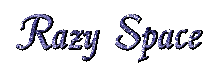Step 2: Preparing the ISO

Download the Correct Bazzite ISO
- 1. Go to the Bazzite download page
- 2. Click on the download button on the top right.
- 3. Under “What hardware are you using?”, select the device you’re installing Bazzite on.
- 4. Under “Who is the vendor of your primary GPU?”, pick the right ISO:
- NVIDIA GPU: Choose the “Bazzite NVIDIA” image
- AMD GPU: Choose the “Bazzite AMD” image
- Integrated graphics: Choose AMD (works on Intel too)
- 5. Under “What desktop environment do you prefer?” pick your style:
- KDE: If you want something more customizable. (I use this one personally)
- AMD GPU: If you want something more Mac-like and simple.
- 6. Save it somewhere easy to find, like your Desktop.
Flashing the ISO (Making the USB Installer)
Now that you have the correct Bazzite ISO downloaded, we’re going to turn your USB stick into a bootable installer. This is way easier than it sounds.
- 1. Download your Flash Tool:
- Balena Etcher: super beginner-friendly
- Rufus: popular, a little more advanced, but still easy
- 2. Plug in your 8GB+ USB.
- IMPORTANT: This WILL erase the USB drive, so don’t use it with important files.
- 3. Flashing the ISO
- If you’re using Balena Etcher:
- Open Etcher
- Click "Flash from File" and select the Bazzite ISOstro
- Click "Select Target" and pick your USB stick
- Press "Flash!"
- That’s literally it!
- If you’re using Rufus:
- Open Rufus
- Under Device, select your USB stick
- Click "Select" and choose the Bazzite ISO
- Leave everything else on the default settings
- Click "Start"
- Rufus may warn you about wiping the USB. Just confirm.
- 4. Wait for the Flash to Complete.
- This usually takes a few minutes. When it’s done, Etcher or Rufus will tell you.
- 5. When done, you can now unplug your USB; it’s now officially your Bazzite installer!
Click here for the next part